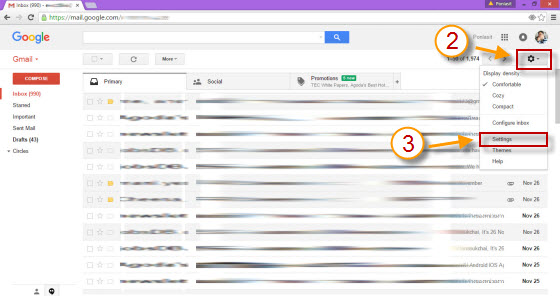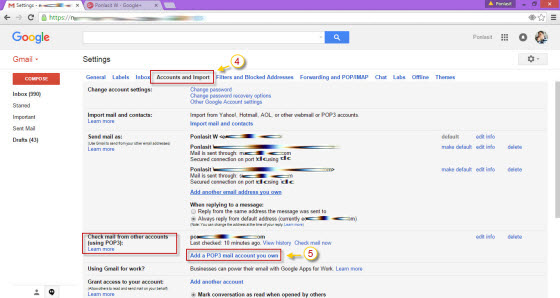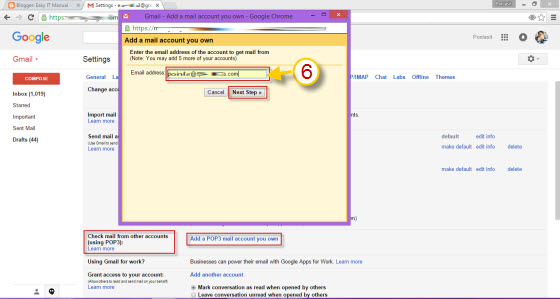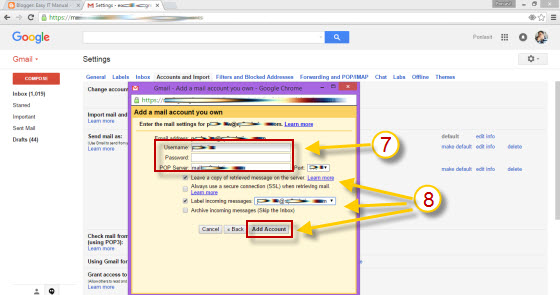Line on Desktop is very useful since it allows you to drag file on to the chat, then you can send that file to your friend or even your Line account on the smartphone. Moreover, it gives more chat power to you since you can type text through desktop keyboard. There are few steps below to use Line on Desktop. *All friend and chat info will sync to your desktop.
ไลน์แอพ บนเดสท็อป หรือ เครื่อง PC/Laptop มีประโยชน์มากครับ นอกจากช่วยให้ chat ได้อย่างเมามันส์ด้วยการพิมพ์จากคีย์บอร์ดของเครื่องเดสท็อปแล้ว ยังสามารถลากไฟล์วางในห้องสนทนา (Chat) เพื่อส่งไฟล์ให้เพื่อนได้โดยง่าย มาดูวิธีง่ายๆ ไม่กี่ขั้นตอนก็สามารถใช้ Line account เดียวกันทั้งบนมือถือและเดสท็อปครับ
*ข้อมูลไลน์บน smartphone จะซิงค์กับบน Desktop ด้วย
1. Access to your Line App on your smartphone and touch on right end tab.
เปิดไลน์ในโทรศัพท์มือถือแล้วจิ้มที่แท็ปขวาสุด
2. Touch on setting
จิ้มที่ Setting
3. Hit on "Account"
จิ้มที่ "Account"
4. Touch on "Email Account Registration"
จิ้มที่ "Email Account Registration"
6. Go to your Desktop and open Line App and login with your email ID and password that you just registered on the smartphone. Now, you can enjoy same Line account on your desktop.
จากนั้นเปิดไลน์ที่เครื่องเดสท็อป แล้วล็อกอินด้วย อีเมล์และรหัสผ่านที่สร้างบนโทรศัพท์มือถือในขั้นตอนที่ 5 แล้วคุณก็สามารถเริ่มการแช็ตบนเครื่องเดสท็อปได้เลย
Note: If you haven't got Line App installed on your desktop, you can download it from http://line.me/th/download . Please find step to download and install Line App on my next post.
หมายเหตุ: ถ้าหากยังมีไลน์แอพ ติดตั้งบนเครื่องเดสท็อป สามารถดาวน์โหลดได้จาก http://line.me/th/download และติดตามวิธีการติดตั้งได้ในโพสต่อไปครับ
ไลน์แอพ บนเดสท็อป หรือ เครื่อง PC/Laptop มีประโยชน์มากครับ นอกจากช่วยให้ chat ได้อย่างเมามันส์ด้วยการพิมพ์จากคีย์บอร์ดของเครื่องเดสท็อปแล้ว ยังสามารถลากไฟล์วางในห้องสนทนา (Chat) เพื่อส่งไฟล์ให้เพื่อนได้โดยง่าย มาดูวิธีง่ายๆ ไม่กี่ขั้นตอนก็สามารถใช้ Line account เดียวกันทั้งบนมือถือและเดสท็อปครับ
*ข้อมูลไลน์บน smartphone จะซิงค์กับบน Desktop ด้วย
1. Access to your Line App on your smartphone and touch on right end tab.
เปิดไลน์ในโทรศัพท์มือถือแล้วจิ้มที่แท็ปขวาสุด
2. Touch on setting
จิ้มที่ Setting
3. Hit on "Account"
จิ้มที่ "Account"
4. Touch on "Email Account Registration"
จิ้มที่ "Email Account Registration"
5.Fill in your email ID and create new password (This password will be using for Line Desktop login and will not related to your email account, so you can create new password and no need to use your existing email password.)
กรอกอีเมล์ และสร้างรหัสผ่านใหม่ (ไม่จำเป็นต้องเป็นรหัสผ่านเดียวกับอีเมล์)
6. Go to your Desktop and open Line App and login with your email ID and password that you just registered on the smartphone. Now, you can enjoy same Line account on your desktop.
จากนั้นเปิดไลน์ที่เครื่องเดสท็อป แล้วล็อกอินด้วย อีเมล์และรหัสผ่านที่สร้างบนโทรศัพท์มือถือในขั้นตอนที่ 5 แล้วคุณก็สามารถเริ่มการแช็ตบนเครื่องเดสท็อปได้เลย
Note: If you haven't got Line App installed on your desktop, you can download it from http://line.me/th/download . Please find step to download and install Line App on my next post.
หมายเหตุ: ถ้าหากยังมีไลน์แอพ ติดตั้งบนเครื่องเดสท็อป สามารถดาวน์โหลดได้จาก http://line.me/th/download และติดตามวิธีการติดตั้งได้ในโพสต่อไปครับ